How to use these corded phone headsets with your Avaya 9600 series or 1600 series phone?
OvisLink makes call center headsets easy to use.
Avaya phone 9608, 9611G, 9621G, 9641G, 9650 and Avaya IP phone 1608, 1616 have a RJ9 headset jack at the back of the phone. These OvisLink Avaya headset models come with a RJ9 quick disconnect cord. Connect the OvisLink headset RJ9 quick disconnect cord to the RJ9 headset jack at the back of the phone. Press the headset key on the Avaya phone’s keypad to get dial tone.
Installation is simple:
Connect the OvisLink headset’s RJ9 connector to your Avaya phone’s headset jack at the back of the phone as shown on the picture at the right side. Avoid connecting to the handset jack as these two ports are close to each other. Installation does not need any other adapters or amplifiers.
|
|

Avaya 9600 Series, Avaya 1600 Series phone headset jack located at the back of the phone, above of the handset jack.
|
How to control the headset’s volume?
While the headset is connected to the Avaya 9600 or 1600 phone’s headset jack and the “Headset Key” is pressed, press the "volume +" key on the Avaya phone keypad to increase the headset’s speaker volume, press teh "volume -" key to reduce the headset speaker volume. See picture at the right.
|
|

Avaya 9608 9611 Phone Volume Keys

Avaya 9621 9641 Phone Volume Keys
|
|

Avaya 9650 Phone Volume Keys

Avaya 1608 1616 Phone Volume Keys
|
How to mute and unmute the Avaya headset’s microphone during a phone conversation?
- During a phone conversation with the Avaya headset, press the “Mute” button on the Avaya phone’s keypad to mute the headset’s microphone.
- Press the mute button again to unmute the headset’s microphone.
|
|

Avaya 9608 9611 Phone Mute Button

Avaya 9621 9641 Phone Mute Button
|
|

Avaya 9650 Phone Mute Button

Avaya 1608 1616 Phone Mute Button
|
How does Call Center headset quick disconnect cord work?
Call center headset quick disconnect cord is designed to give convenience to call center agents for when they need to step away from the phone without disconnecting the phone call. The connector is in the middle of the headset cord. Hold both sides of the connector and pull it to disconnect. (See picture on the right)
When the quick disconnect cord is disconnected from the headset, both sides of the phone line won’t be able to hear anything, but the phone call will still be connected. When the quick disconnect cord is connected back to the cord the phone conversation can continue.
If you have any question for using OvisLink headset with your Avaya phone, please email to
support@ovislink.com.
|
|

Pull to disconnect the Quick Disconnect Cord

Push to connect the Quick Disconnect Cord
|
How to use OvisLink headsets with Avaya J100 Series IP phones?
Avaya J135, J159, J169 and J179 supports wired headsets while J179 also supports Bluetooth headset.
To install the OvisLink call center headset with your Avaya J100 series IP phones:
- Connect the OvisLink headset’s RJ9 connector at the back of your Avaya J100 series IP phone’s headset jack at the back of the phone. (See picture at the right.)
- Press the menu key on the Avaya J100 series IP phone’s keypad (location shown on the picture at the right) to get into headset mode setup. On the Avaya J100 IP phone's display, use the up and down cursor keys to find the setting, then select it to get into next page on the display.
- On the next page, find Audio and press select to continue on next page.
- Find “Headset selection” and select it.
- 5. Now select “Wired” then press “Save” and “Back / Exit” the menus to finish the setup. Headset installation finished.
|
|

Avaya J100 IP Phone Headset Jack at the of the phone

Avaya J100 IP Phone "Menu" Key
|
To adjust the speaker volume of the OvisLink headset connected to the Avaya J100 series phone:
When on the phone conversation or while there is dial tone heard from the headset speaker, press the + and – keys on the Avaya phone keypad to increase and reduce the headset speaker volume.
|
|
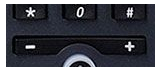
Avaya J100 Series IP phone volume keys.
|
To adjust the microphone volume of the OvisLink headset connected to your Avaya J100 series phone:
Avaya J100 series IP phones give users the convenience to adjust the headset microphone volume. The following steps describe how to adjust volume.
- Press the menu key on the Avaya phone keypad, setting options show on the Avaya phone display.
- Find and select “Setting” use the up and down cursor keys on the phone display.
- On the next page, select “Audio” and continue on next page.
- Find “Headset mic level” and press “Select”.
- Press the left and right cursor keys to change the microphone gain. Press “Default” to reset the gain to default. Press “Back” to save the microphone volume selected.
|
|

Avaya J100 IP Phone "Menu" Key
|
How to dial a phone call using OvisLink headset installed on Avaya J00 IP phone?
- Press the headset key (images show at right) on the Avaya J100 IP phone’s keypad to get dial tone.
- Key in the telephone number to dial out.
- 3. After finishing with your phone conversation, press the headset key again to hang up the call.
How to answer an incoming call using the connected OvisLink headset on your Avaya J100 IP phone?
- While there is an incoming phone ring, press the “headset” key on the Avaya J100 series’ phone keypad to answer the call.
- After conversation, press the headset key again to end the call.
How to switch between headset and handset?
To switch from headset to handset while on a phone conversation, pick up the handset from the Avaya J100 series phone; the audio will switch to the handset.
To switch from the handset to the headset while on a phone conversation, press the "headset" key on the Avaya J100 series IP phone’s keypad, you’ll hear the audio from the OvisLink headset. Then place the handset back to the Avaya phone’s hood.
|
|
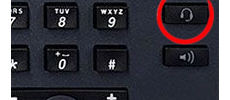
Avaya J139, J169, J179 IP phone headset key location

Avaya J159 IP phone headset key location
|
To mute the microphone of the OvisLink headset connected to your Avaya J100 series IP phone:
- While using the OvisLink headset on a phone conversation, press the “mute” key on the Avaya J100 series IP phone (image show at right), the OvisLink microphone headset will be muted.
- Press the “mute” key again to unmute the OvisLink headset.
|
|
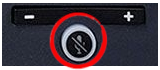
Avaya J100 IP Phone "Mute" Key
|
How to use OvisLink headset with other Avaya phone models?
Avaya has many different phone series and models.
- Find the RJ9 headset jack at the back of your Avaya phone (see RJ9 jack image at the right), connect the OvisLink headset’s RJ9 connector to the headset jack.
- Check your Avaya phone’s user manual see if there is a selection under setting to select wired headset and Bluetooth headset like Avaya J100 series IP phone, or an option to enable wired headset. If needed, enable wired headset function as the Avaya user manual instruction.
- Many of Avaya phones have “headset” key on the Avaya phone keypad, but some don’t. For the Avaya phones that don’t have headset key on the Avaya phone keypad, check your Avaya phone user manual see if it uses “Handfree” or “Speakerphone” key as headset key. If that’s the case, when the headset function is enabled, the speakerphone function will be disabled. Some Avaya phones may use soft key or programmable key as headset key. Please refer to your Avaya phone’s user manual for instructions.
- Once the OvisLink headset is connected to your Avaya phone, the wired headset function enabled and the headset key is located, you may use the OvisLink headset for your Avaya phone as the instruction of using OvisLink headset with Avaya J100 series IP phones. (Not included adjusting headset microphone volume. Not all the Avaya phone models let users adjust microphone volume on the telephone keypad.)
If you still have question to use OvisLink headset with your Avaya phone, please email to
support@ovislink.com.
|
|
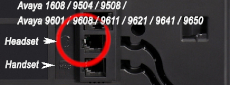
Avaya Phone Headset Jack
|
|