F.A.Q. - Digium Phone Headset
How to choose the right headset model for your Digium IP phone?
- Find your Digium phone's model no on the back of the phone.
- If your Digium phone model is D40, D45, D50, D60, D62, D65 or D70, choose OVHS072-DGM (single ear) and OVHS084-DGM (dual ear)
- If your Digium phone model is D80, choose OVHS072-DGM2 (single ear) and OVHS084-DGM2 (dual ear).
Do you need to purchase any adapter or amplifier to use the headset?
No, you don't need to purchase any adapter or amplifier. The headset models come with a quick-disconnect cord that is designed to connect directly to Digium IP phones for maximum audio quality.
Quick instruction:
-
How to install the headset.
OvisLink headsets do not need any installation when used with Digium IP phones. Simply connect the headset directly to the phone jack, and you are good to go. Digium IP phones' headset jacks are located at the back of the phone (next to the handset jack).

Digium Phone Headset Jack
To make calls, answer calls, switch among headset, handset, and speaker, use the headset button
 on the Digium IP phone's keypad. on the Digium IP phone's keypad.
 
-
How to use headset to dial a call.
Press the headset button
 on the Digium IP phone's keypad to hear a dial tone from the headset's speaker. When you hear the tone, you may dial the telephone number. on the Digium IP phone's keypad to hear a dial tone from the headset's speaker. When you hear the tone, you may dial the telephone number.
-
How to answer an incoming phone call.
When the phone rings, press the headset button
 on the Digium IP phone, and the telephone call will be connected to the headset. on the Digium IP phone, and the telephone call will be connected to the headset.
-
How to hang up the phone.
When you need to hang up the call, press the headset button
 again, and the call will be disconnected. again, and the call will be disconnected.
-
How to switch between headset and Digium IP phone's handset.
While using the headset, pick up the handset, and telephone audio will be switched to the handset.While using the headset, pick up the handset, telephone audio will be switched to the handset. While using the handset, press the headset button
 on Digium IP phone keypad, telephone audio will be switched to the headset. Then you may place the handset back to the hood. on Digium IP phone keypad, telephone audio will be switched to the headset. Then you may place the handset back to the hood.
-
How to switch between headset and Digium IP phone's speaker phone function.
While using the headset, press the speaker button
 on the Digium IP phone's keypad to switch telephone audio to the phone's speaker function. on the Digium IP phone's keypad to switch telephone audio to the phone's speaker function.
While using Digium IP phone's speaker function, press the headset button  on the keypad to switch telephone audio to the headset. on the keypad to switch telephone audio to the headset.
-
How to adjust the headset's volume.
OvisLink headset volume is controlled by the phone. There are two volume buttons on Digium IP phones' keypad: volume
 and volume and volume  . Press the volume . Press the volume  to decrease the headset volume and the volume to decrease the headset volume and the volume  to increase the headset volume. to increase the headset volume.
Training Adapter Quick Instruction:
1. Connect OvisLink headset to port A and port B at the training adapter.

2. Set the switch to "2" position at the other side of the truing adapter next to the "TEL" port.
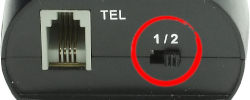
3. Connect the "TEL" port at the training adapter to Digium IP phone's headset jack with the short RJ11 cord that comes with the headset. Now the two headsets are connected to the Digium IP phone.
4. Press the mute button once to mute the headset's microphone connected to the coordinated port. Press the same mute button again to release.

Training Adapter Problem and Solution:
Problem: When you press the mute button, the speaker of the headset connected to the coordinated port muted.
Reason: The switch next to the TEL port is on the wrong position.
Solution:Set the switch next to the TEL port to position 2 to solve the problem.
|
|
|