Install OvisLink Wireless Headset with Mitel 6873i SIP Phone Instruction
- Press “Setting” Key
 on Mitel 6873i phone keypad. Setting page will show on the phone’s touch screen. on Mitel 6873i phone keypad. Setting page will show on the phone’s touch screen.
- Tap the Bluetooth image to get on Bluetooth setting page.
- If the Mitel phone’s Bluetooth function is off, there will be a message on the screen: “Swipe the toggle switch to the right to enable Bluetooth”. The toggle switch is located at the top of the right hand side corner of the phone screen.
- Swipe the toggle switch to enable the Bluetooth function.
- The Mitel phone will start to search for available Bluetooth devices.
- Turn on your OvisLink wireless headset.

- Tap "available devices" on the phone screen wait till you see the OvisLink wireless headset name “OvisLink SBL3 HT” (single ear model), “OvisLink DBL4 HT” (dual ear model) or "OVISLINK" (wireless 5.0 version) shows on the Mitel phone screen.
- Wait 6 more seconds, tap at the OvisLink wireless headset name, the Mitel phone will start to connect with the OvisLink headset. And the OvisLink wireless headset name will show as “Paired Devices”.
- Tap “Close” at the bottom of the right hand side of the screen to close the Bluetooth setting section and tap at the home icon at the bottom of the left hand side of the screen to back to the phone’s home page.
 To answer and disconnect a call, press the multi function key on the headset. You may also tap at “Answer” on the screen or press the multi function key on the headset to answer the call. To dial out, press the headset key on the Mitel phone keypad then dial the number. To answer and disconnect a call, press the multi function key on the headset. You may also tap at “Answer” on the screen or press the multi function key on the headset to answer the call. To dial out, press the headset key on the Mitel phone keypad then dial the number.
Use Mitel 6873i Headset Key
Mitel 6873i has a key for both Speaker phone and headset
 . By default, speaker phone function has priority. Press this key once will got to speaker phone, twice to headset. If you use headset often, change it to be headset has priority will be more convenience. Here is how:
- Press “Setting” Key
 on Mitel 6873i phone keypad, go the phone’s setting screen. on Mitel 6873i phone keypad, go the phone’s setting screen.
- Tap the "Audio" icon on the screen.
- Tap the "Audio Mode" icon.
- Tap "Headset/Speaker"
- Tap "Save" to save setting.
Now, press the headset key
 once will get the phone's audio to the connected headset, twice will got to speaker. If there is no headset connected, press the key once will go to speaker.
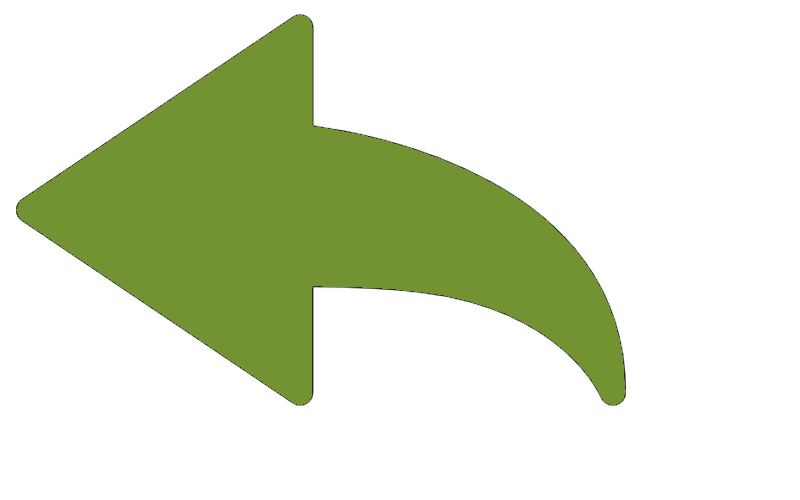 Back to Mitel Phone Wireless Headsets Page Back to Mitel Phone Wireless Headsets Page
|
|
|