F.A.Q. - Yealink Phone Headsets
How to choose the right headset model for your Yealink IP phone?
There are headset images on the Yealink headset page. Headset model and compatible Yealink phone models are listed below the images. There will be two headset models compatible with your phone. One is single ear headset, one is dual ear.
Design if you would like to use single ear headset or dual ear headset. For example, someone may chooses a single ear headset that gives him convenience to talk to colleges in the office. Someone may chooses dual ear headset that helps she focuses on phone conversation in the call center environment which filled with callers and cubicles.
Or you may choose wireless headsets over corded headsets. The headset images on the Yealink headset page without connector are Bluetooth wireless headsets compatible with Yealink T5 series phones.
Do you need to purchase any adapter, amplifier to use the headset?
No, you don't need to purchase any adapter nor amplifier. The headset models come with a Quick Disconnect cord and are designed to connect the headset directly to Yealink IP phones.
Quick instruction:
-
How to install the headset?
OvisLink headsets not need any installation when use with Yealink IP phones. What you need to do is connect the headset directly to the headsets jack of the phone. No amplifier, no adapter is needed.
Yealink IP phone's headset jack is located at the back of the phone next to the handset jack.
-
How to use headset to dial a call?
Press the headset button
 on the Yealink IP phone's keypad, a dial tone can be hear from the headset's speaker. Now you may dial the telephone number on the keypad.
-
How to answer an incoming phone call?
When the phone ring, press the headset button
 on the Yealink IP phone, the telephone call will be connected to the headset.
-
How to hang up the phone?
while need to hang up the call, press the headsets button
 again, the call will be disconnected.
-
How to switch between headset and Yealink IP phone's handset?
While using headset, pick up the handset, telephone audio will be switched to the handset. While using the handset, press the headset button
 on Yealink IP phone keypad, telephone audio will be switched to the headset. Then you may place the handset back to the hood.
-
How to switch between headset and Yealink IP phone's speaker phone function?
While using the headset, press the speaker button
 on the Yealink IP phone's keypad, telephone audio will be switched to the phone's speaker function. While using Yealink IP phone's speaker function, press the headset button  on the keypad, telephone audio will be switched to the headset.
-
How to adjust the headset's volume?
OvisLink headset volume is controlled by the phone. There is a volume button on Yealink IP phones' keypad,
 . Press the  side to decrease the headset volume, press the  side to increase the headset volume.
Training Adapter Quick Instruction:
1. Connect OvisLink headset to port A and port B at the training adapter.

2. Set the switch to "2" position at the other side of the truing adapter next to the "TEL" port.
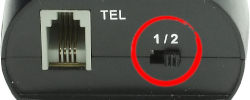
3. Connect the "TEL" port at the training adapter to Yealink phone's headset jack with the comes with short RJ11 cord. Now the two headsets are connected to the Yealink phone.
4. Press the mute button once to mute the headset's microphone connected to the coordinated port. Press the same mute button again to release.

Training Adapter Problem and Solution:
Problem: When you press the mute button, the speaker of the headset connected to the coordinated port muted.
Reason: The switch next to the TEL port is on the wrong position.
Solution: Set the switch next to the TEL port to position 2 to solve the problem.
|