F.A.Q. - Zultys Phone Headsets
How to choose the right headset model for your Zultys IP phone.
From the above short description fields, you should be able to find your Zultys phone's series and model. There are two headset models compatible with your phone. One is a single-ear headset, and one is a dual-ear piece. Single-ear headsets are best when you need to often communicate with those around you. Dual-ear headsets are often best for call centers and sales departments where focus needs to be kept on the phone conversations.
Do you need to purchase any adapter or amplifier to use the headset?
No, you don't need any adapter or amplifier. The headset models come with a quick-disconnect cord and are designed to connect the headset directly to Zultys IP phones to provide optimal quality.
Quick instruction:
-
How to install the headset.
OvisLink headsets do not need any installation when used with Zultys IP phones. Simply connect the headset directly to the headset jack of the phone! Zultys IP phones' headset jacks are located at the back of the phone, next to the handset jack.
-
Using the headset button:
-
How to use headset to dial a call.
For IP phone models ZIP 37G, ZIP 36G, ZIP 35i, ZIP 33i: press the headset button
 on the Zultys IP phone's keypad. A dial tone should be heard from the headset's speaker, then you may dial the telephone number on the keypad.
For IP phone models ZIP 59i, ZIP 55i, ZIP 53i: press the Speaker/Headset button
 twice, and you should hear a dial tone in the headset's speaker. Now you may dial the telephone number on the keypad.
-
How to answer an incoming phone call.
For IP phone models ZIP 37G, ZIP 36G, ZIP 35i, ZIP 33i: press the headset button
 on the Zultys IP phone's keypad to use the headset to answer an incoming call.
For IP phone models ZIP 59i, ZIP 55i, ZIP 53i: press the Speaker/Headset button
 twice to use the headset to answer an incoming call.
-
How to hang up the phone.
When you need to hang up the call, press the End Call button
 or Goodbye Button  (depending on your phone model), and the call will be disconnected.
-
How to switch between headset and Zultys IP phone's handset.
While using headset, pick up the handset, telephone audio will be switched to the handset.
While using the handset, press the headset button  on Zultys ZIP 37G, ZIP 36G, ZIP 35i, ZIP33i keypad, or press  on ZIP59i, ZIP55i, ZIP53i keypad twice, and audio will be switched to the headset. You may then place the handset back to the hook.
-
How to switch between headset and Zultys IP phone's speaker phone function.
While using the headset, press the speaker button
 on the Zultys IP phone's keypad (for ZIP 37G, ZIP 36G, ZIP35i, ZIP 33i), or the Speaker/Headset button  on ZIP59i, ZIP55i, ZIP53i keypads, and audio will be switched to the phone's speaker function. While using Zultys IP phone's speaker function, press the headset button  or Speaker/Headset button on the keypad, and telephone audio will be switched to the headset.
-
How to adjust the headset's volume.
OvisLink headset volume is controlled by the phone. There are two volume buttons on Zultys IP phones' keypad, volume
 and volume  . Press the volume  to decrease the headset volume, press the volume  to increase the headset volume.
Training Adapter Quick Instruction:
1. Connect OvisLink headset to port A and port B at the training adapter.

2. Set the switch to "2" position at the other side of the truing adapter next to the "TEL" port.
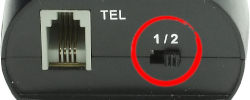
3. Connect the "TEL" port at the training adapter to Zultys phone's headset jack with the comes with short RJ11 cord. Now the two headsets are connected to the Zultys phone.
4. Press the mute button once to mute the headset's microphone connected to the coordinated port. Press the same mute button again to release.

Training Adapter Problem and Solution:
Problem: When you press the mute button, the speaker of the headset connected to the coordinated port muted.
Reason: The switch next to the TEL port is on the wrong position.
Solution: Set the switch next to the TEL port to position 2 to solve the problem.
|