F.A.Q. How to use headset with Mitel phones
How to choose the right headset model for your Mitel phone?
First, find the compatible headset models for your phone. Mitel have many different phone series. They have Business IP phones, SIP Phones, Digital phones and Analog phones. The headset models on the Mitel Phone Headset page are compatible with Mitel and Aastra phones. Each of the headset model image has compatible phone model listed below. Most of Mitel phones have RJ9 headset jack located at the back of the phone while MiVoice Console 5540 has the headset located at the left hand side of the phone next to the handset jack.

Some Mitel /Aastra phone models have bigger headset jack, like 6867i. Many of these models also come with a converter that convert the headset jack to be compatible with RJ9 headset connector. (Please see the image below.)

You may use RJ9 headsets with these Mitel / Aastra phone models or, remove plastic converter to use the headset models come with the RJ45 connector that compatible the headset jack. The picture below shows the how does it look after the RJ9 convertor removed.
 RJ9 convertor removed from Aastra / Mitel 6867i headset jack RJ9 convertor removed from Aastra / Mitel 6867i headset jack
After you find the compatible headset model for your Mitel phone, may may choose single ear headset or dual ear headset as you prefer. For example, someone may chooses a single ear headset that gives him convenience to talk to colleges in the office. Someone may chooses dual ear headset that helps she focuses on phone conversation in the call center environment which filled with callers and cubicles.
Do you need to purchase any adapter, amplifier to use the Mitel headset?
No, you don't need to purchase any adapter nor amplifier. The headset models come with a Quick Disconnect cord and are designed to connect the headset directly to
Mitel and AASTRA phones' headset jack.
Quick instruction:
How to install a headset?
If your Mitel phones has a headset key on the keypad, plug the OvisLink headset to the headset jack at the back of the phone. Press the headset key to use the headset. (Please refer to your Mitel phone's user manual to find out if your phone's headset model need to be enabled.)
-
How to use headset to dial a call?
Press the "Headset / Speaker" button
 on the Mitel phone's keypad, a dial tone can be hear from the headset's speaker. Now you may dial the telephone number on the keypad. The Headset icon on the Mitel phone's keypad, a dial tone can be hear from the headset's speaker. Now you may dial the telephone number on the keypad. The Headset icon appears on the telephone display when the headset is in use. (Some Mitel phone model use "Speaker" key while some us "Headset" key. Please check the above installation instruction.) appears on the telephone display when the headset is in use. (Some Mitel phone model use "Speaker" key while some us "Headset" key. Please check the above installation instruction.)
-
How to answer an incoming phone call?
When the phone ring, press the "Headset / Speaker" button on the Mitel phone, the telephone call will be connected to the headset.
-
How to hang up the phone?
while need to hang up the call, press the "Headset / Speaker" button again, the call will be disconnected.
-
How to switch between headset and Mitel phone's handset?
While using headset, pick up the handset, telephone audio will be switched to the handset. While using the handset, press the "Headset / Speaker" button on Mitel phone keypad, telephone audio will be switched to the headset. Then you may place the handset back to the hood.
-
How to adjust the headset's volume?
OvisLink headset volume is controlled by the phone. There are two volume buttons on Mitel phones' keypad, volume
 , volume , volume  . Press the volume . Press the volume to decrease the headset volume, press the volume to decrease the headset volume, press the volume  to increase the headset volume. (Different Mitel phone models may use different image to mark the volume keys. Please refer to the phone user manual for the key location and images.) to increase the headset volume. (Different Mitel phone models may use different image to mark the volume keys. Please refer to the phone user manual for the key location and images.)

Mitel MiVoice 4222, 4223, 4224, 4225 headset volume keys

Mitel MiVoice 5312, 5320, 5320e, 5324, 5330e 5340e, 5360, 8528, 8568 headset volume keys

Mitel MiVoice 6390, 6392, 6865i, 6867i, 6869i, 6920, 6930, 8528, 8568 headset volume keys
Mitel Phone Headset Problems & Solutions:
Problem: Can't get dial tone on the headset speaker.
- Check following:
First, is the headset model compatible with Mitel phones
- Click at the "Mitel Phone Headsets" to get on Mitel phone compatible headset page.
- Check if the headset model you ordered matches with the model # below the headset images on the Mitel phone headset page.
- If it doesn't match with any of the headset models on the page, please contact sales@ovislink.com to exchange to the correct headset model.
If the headset model you purchased matches one of the headset model on the Mitel phone headset page, check following:
Does your Mitel phone need to activate headset function?
In order to use headset, Mitel 5320, 5312, 5324, 5330, 5340, 8528 and 8568 phone model need to activate headset function. Here is the
instruction. After activated the headset function, you may press your phone's "Speaker" key to use the headset.
Mitel / Aastra 6865, 6865i, 6867, 6867i, 6869, 6869i, 6903 phone model need to set audio path to use a headset with it. Here is the
instruction.After activated the headset function, you may press your phone's "Speaker" key to use the headset.
Does your Mitel phone need to program a headset key to use headset?
Mitel phone model 5320e, 5330e and 5340e need to program a headset key to use a headset with it. Here is the
instruction.After program the headset key, press the headset key to use the headset.
Problem: Headset microphone doesn't work, or people can't hear me.
Reason: Wrong headset model with your phone
- Click at the "Mitel Phone Headsets" to get on Mitel phone compatible headset page.
- Check if the headset model you ordered matches with the model # below the headset images on the Mitel Phone Headsets page".
- If it doesn't match with any of the headset models on the page, please contact sales@ovislink.com to exchange to the correct headset model.
Training Adapter Quick Instruction:
1. Connect OvisLink headset to port A and port B at the training adapter.

2. Set the switch to "2" position at the other side of the truing adapter next to the "TEL" port. If you
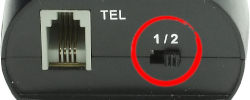
3. Connect the "TEL" port at the training adapter to Mitel phone's headset jack with the comes with short RJ11 cord. Now the two headsets are connected to the Mitel phone.
4. Press the mute button once to mute the headset's microphone connected to the coordinated port. Press the same mute button again to release.

Training Adapter Problem and Solution:
Problem: press the mute button, the speaker of the headset connected to the coordinated port muted.
Reason: The switch next to the TEL port is on the wrong position.
Solution: Set the switch next to the TEL port to position 2 will solve the problem.
|